We’re introducing the ZED Unity wrapper for Linux. Learn how you can use it to build new or existing apps for Ubuntu.
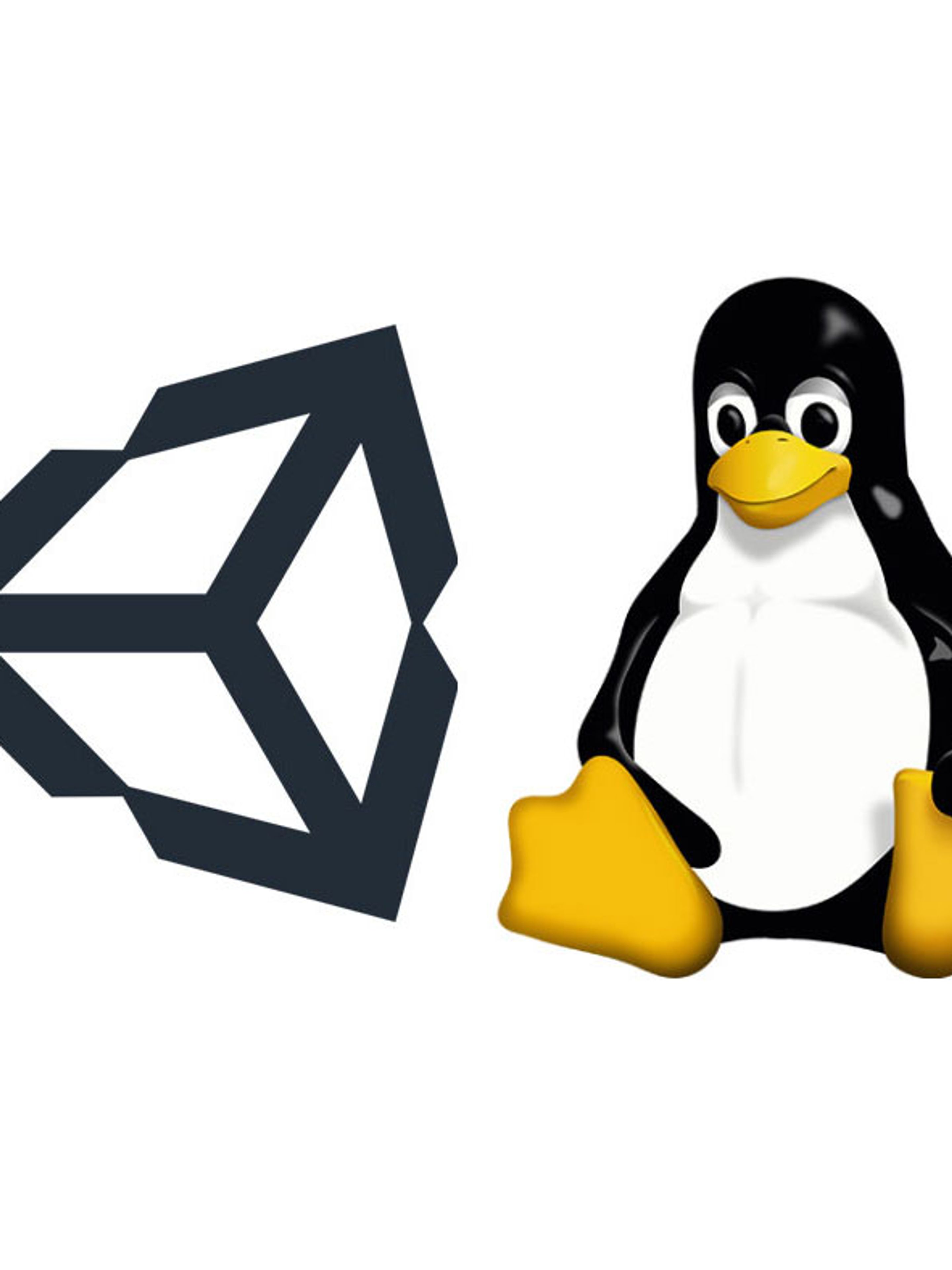
In this tutorial, we will show how easy it is to build an application for Linux when you are running the Unity editor on Windows.
We won’t cover how to create the scenes here; other than the final Build process, it’s the exact same as Windows and is covered in our Unity documentation.
Each of Unity’s build targets (Android, PS4, etc.) do not come installed with the editor by default. You choose which platforms to add support for during the initial installation process. If you added Linux support when you first installed your current Unity version, you can skip this section.


† If working on an existing project, it is cleanest to do this into an empty Unity project, then use Assets -> Export Package to make a fresh package of these files that you can import into your main project with Assets -> Import Package.

The application will be called [appname].x86_64, with a [appname]_data folder attacked. Inside the [appname]_data/plugins folder, you’ll see the libsl_unitywrapper.so directly inside.

Copy that file and folder onto your Linux desktop. To run it, you may need to set this file as an executable. Do so with this command:
$ chmod +x ./XXXXX.x86_64
Launch the application, and enjoy running it on Linux!
